
A little over a year ago, yet another of my hp computers died, and instead of buying yet another hp, I took a deep breath and shut my eyes and bought a macbook pro. You see, I am a designer and an artist, and for at least 1,000 years, my colleagues have screamed at me: “You gotta get a Mac!” And I did.
Honestly, until last night, I have regretted that decision. I’m not just talking about financial regrets. [Whew! Macs are expensive!] I’m talking about my workflow. Macs prevent me from doing some of the things that I’ve learned to rely upon in my old hps and dells.
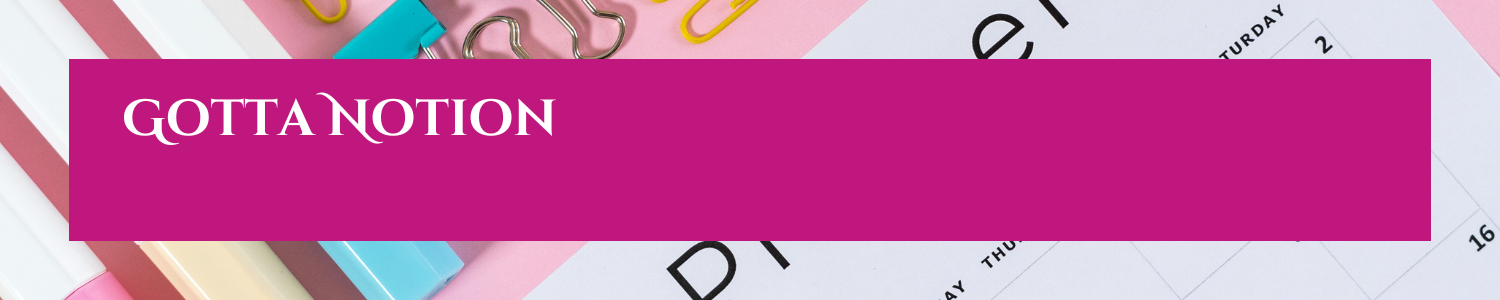
Last night, I downloaded Notion, and I haven’t slept since that time.
Within an hour, I was convinced that this was the journaling/production maganger/calendar/submission tracker that I have neede for a long time
[I initially tried Evernote and rejected that. Then, I tried Apple Day One and rejected that. Finally, I stumbled into Notion–and like Goldilocks and the 3 Bears, Notion Is Just Right–or Just Write!]
My next fortunate find was that of the following Notion Tutorial.
Although this will be a monumental task, I’m unwrapping the Notion App-one step at a time:
How to Set Up Weather Widget:
Notion Tips



A toggle list is a collapsible list that uses arrows to hide and expand its contents. Toggle lists can help keep pages organized and tidy, and can also help organize content into smaller segments. When collapsed, toggles can also form an outline.

Discover more from Jacki Kellum
Subscribe to get the latest posts sent to your email.