In this post, I’ll show you how to create a collage in Canva – Without Templates.
I’ll show you step-by-step How I created the following collage:
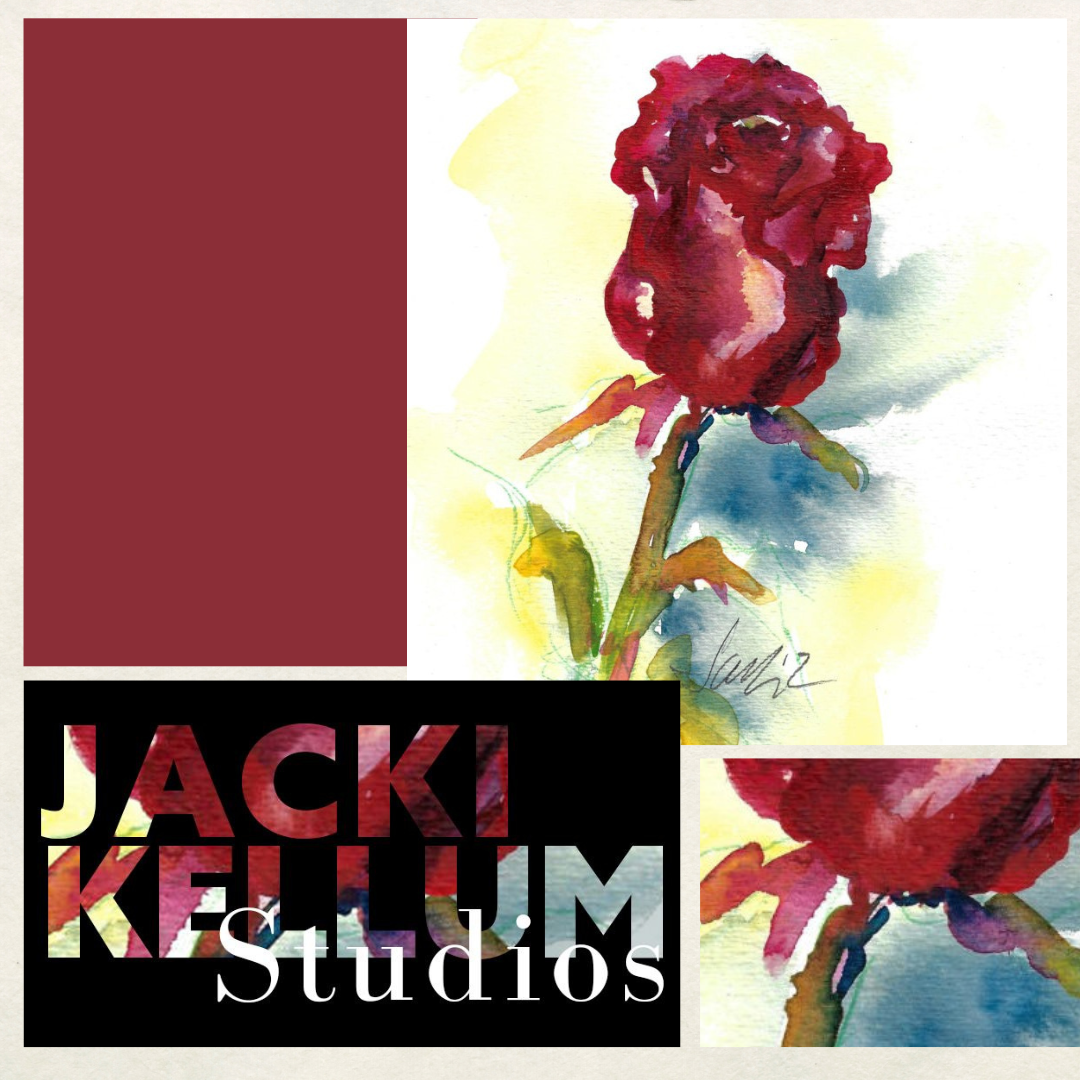
-
Go to canva.com
-
Click to Create an Instagram Post
=
Step 2. Add Photo
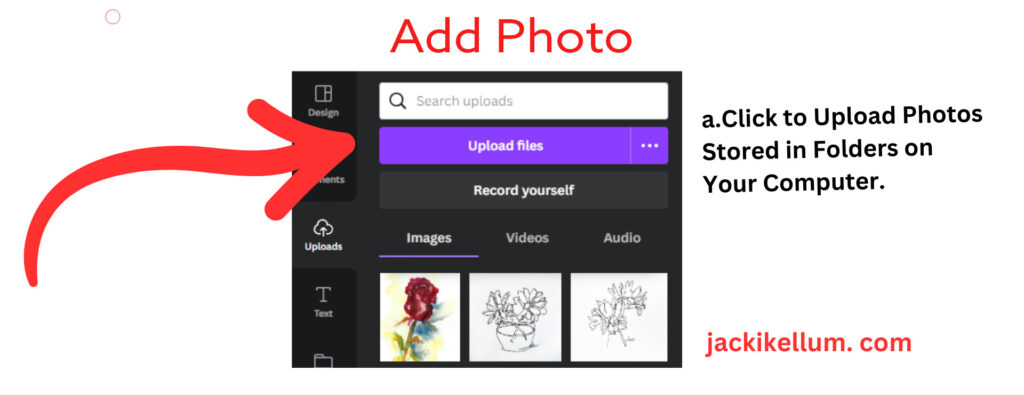
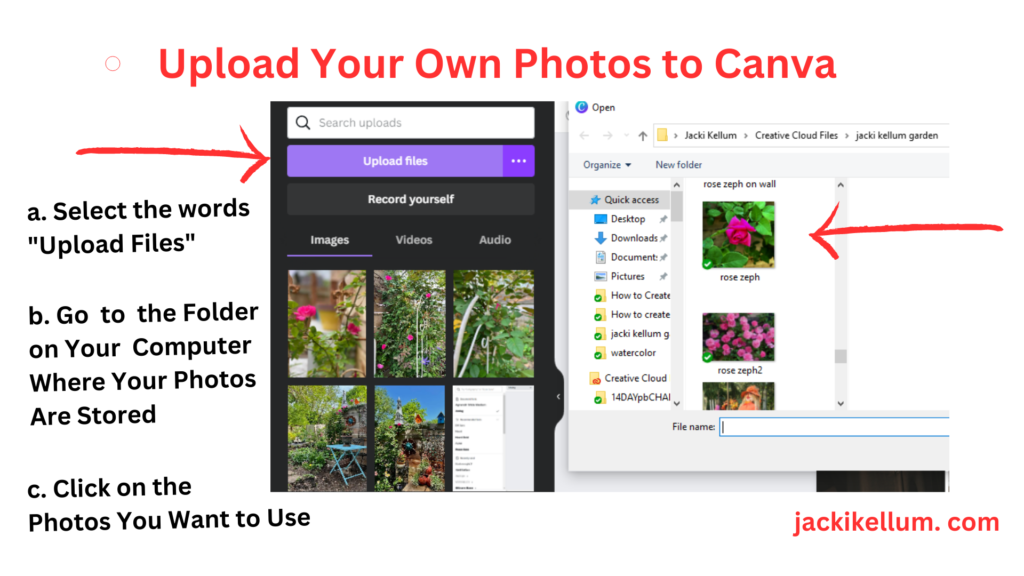
Continue adding photos until you have uploaded all that you need.
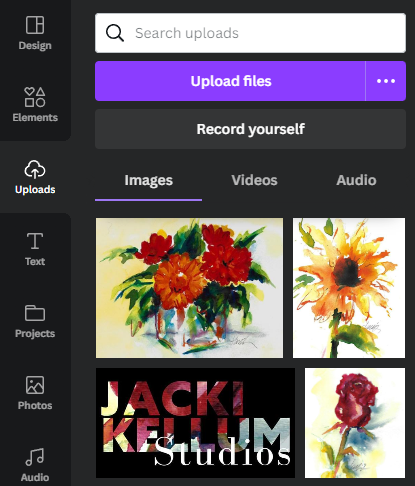
I clicked to add the Text Image Jacki Kellum Studios First [I created that text image in Photoshop. I’ll post a tutorial showing you how to do that.]
Next, I clicked to add the Rose Image

To move the rose behind the text, I clicked on the rose image and then I clicked on the Position Button. I clicked to move the rose image Backward.
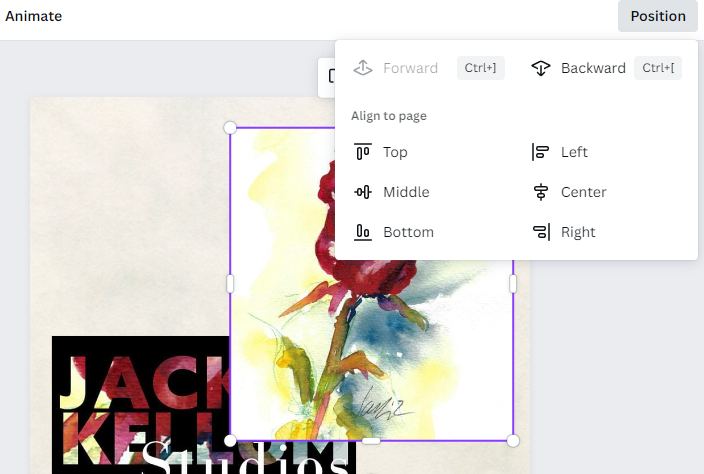
I added the cropped rose image to the lower right area, and I resized it.
On the left panel, I clicked on the word Elements to add a Grid, which will become a color box.
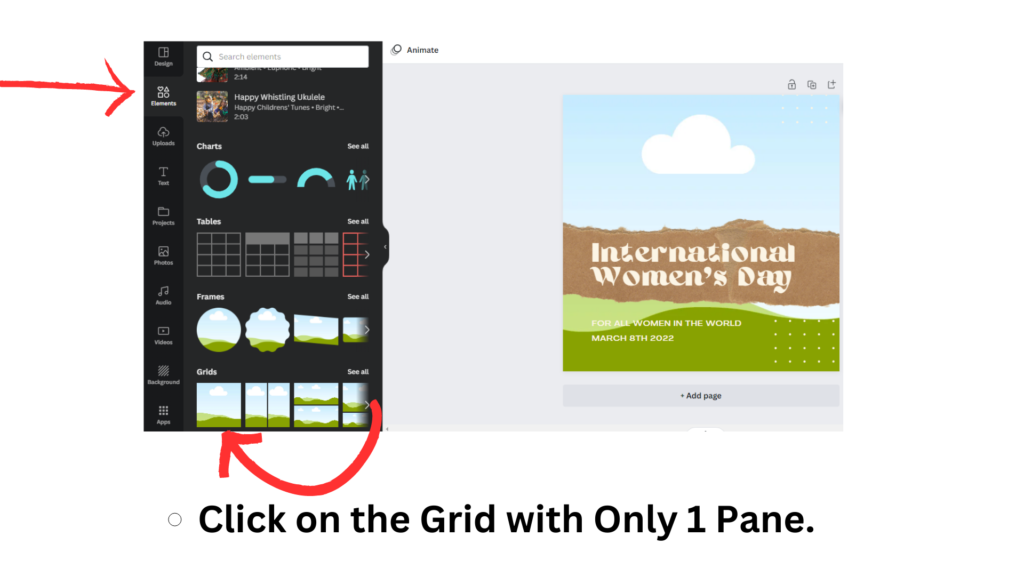
I added the first grid–the single-image grid.
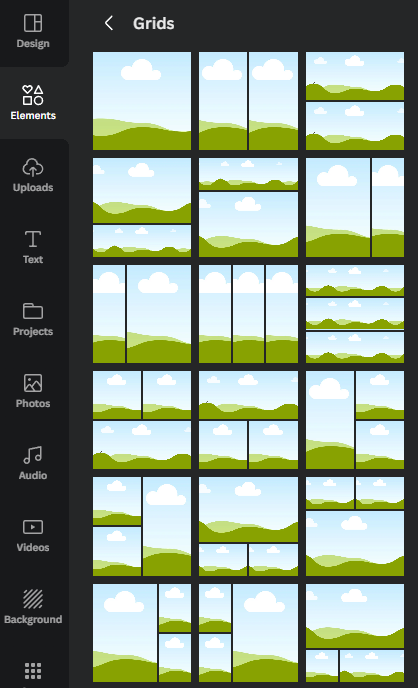
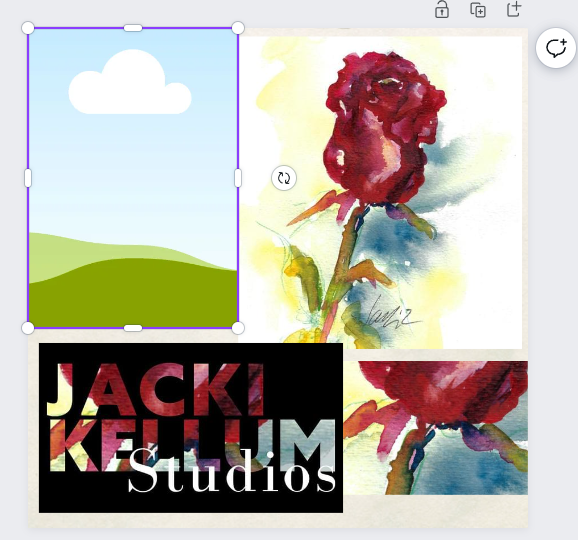
I clicked on the grid and the color button. A panel of color options appeared, and I clicked to add a rosy color.
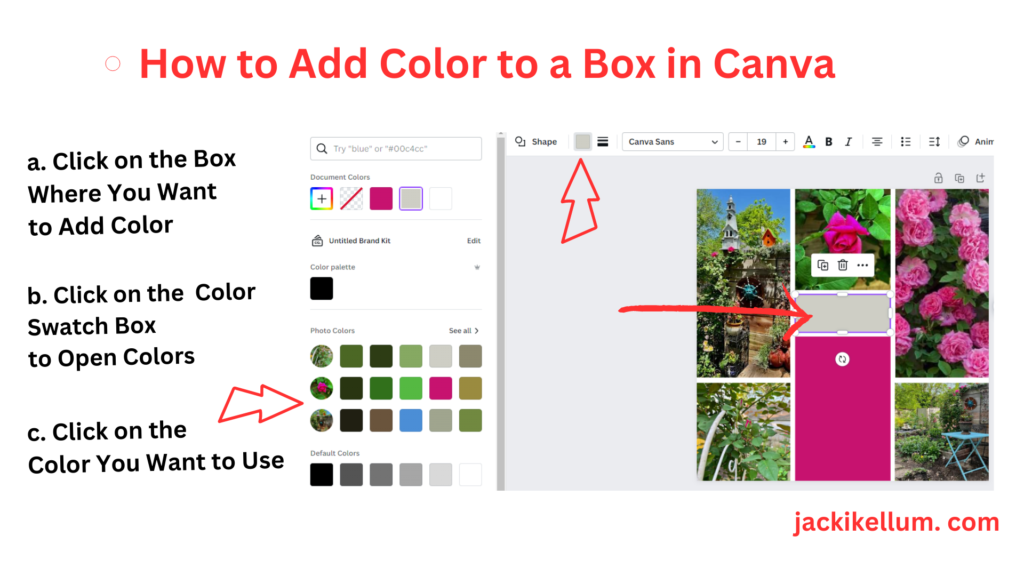
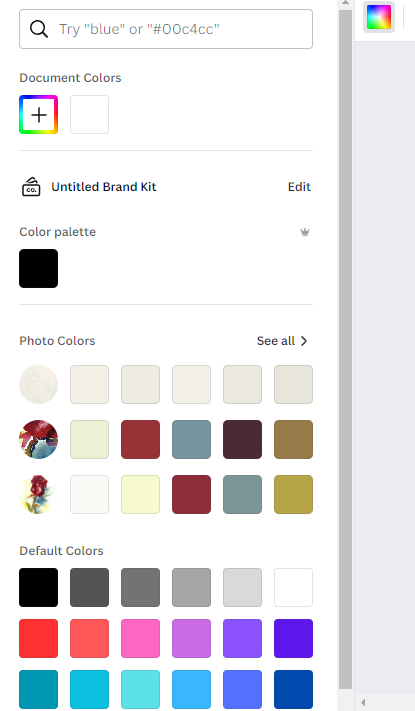
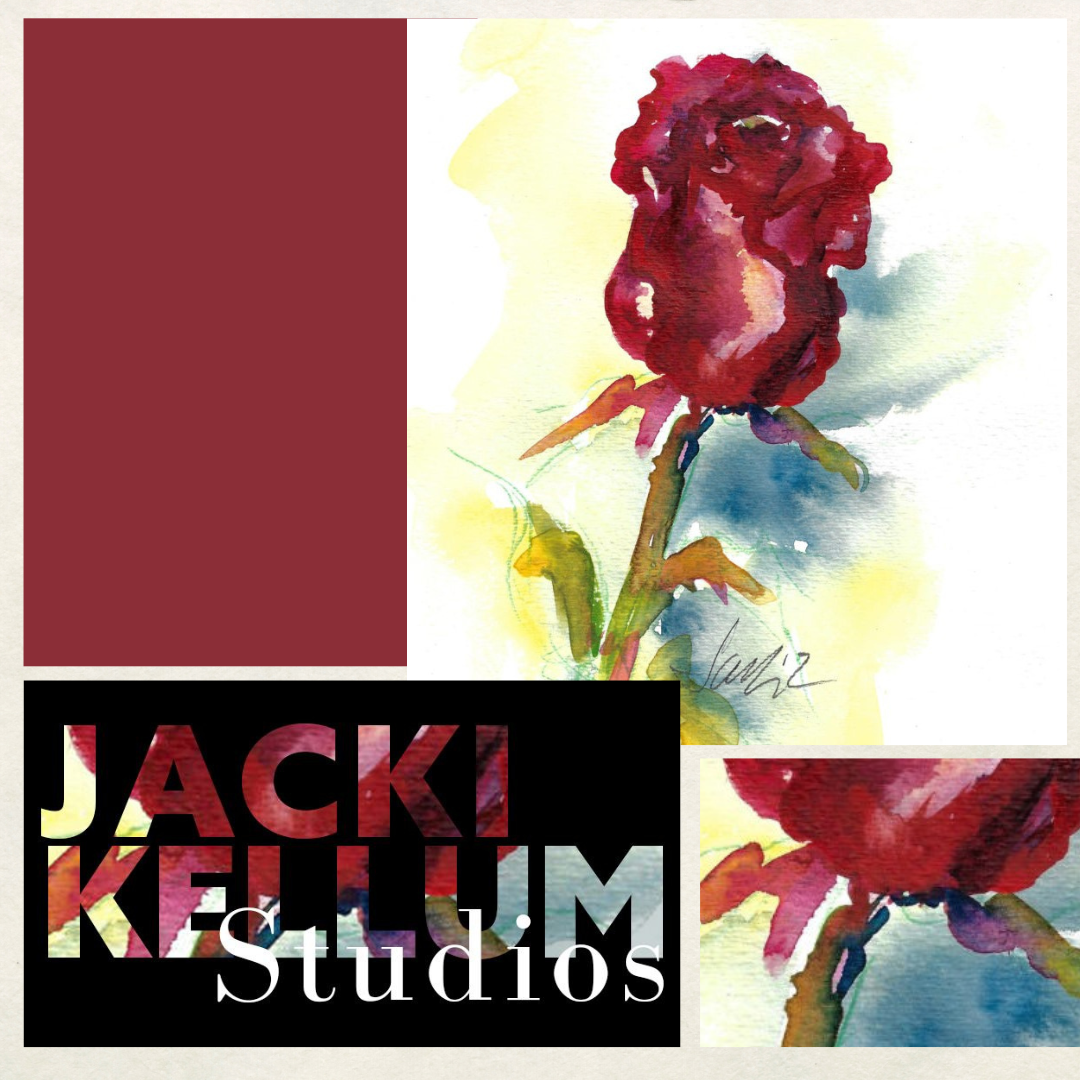
Last, I resized and placed all of the boxes and images into a satisfactory position.
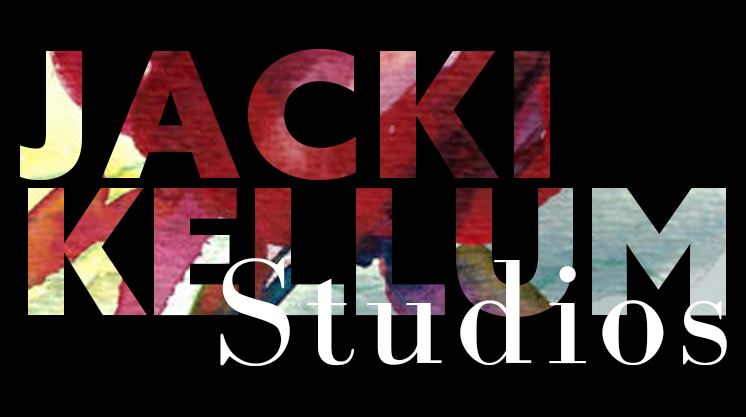
I created the colored words “Jacki Kellum” in Photoshop. Next, I’ll post a tutorial that shows how I created that colored text from my watercolor painting:

Last Rose of Summer
Jacki Kellum Watercolor Painting